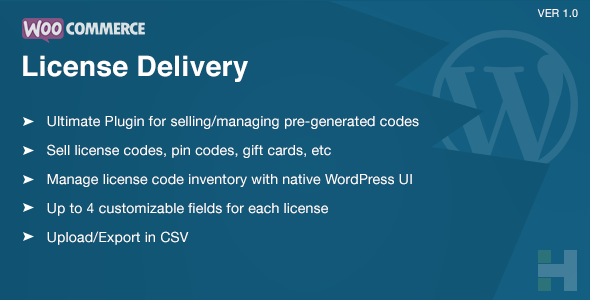How to sell your gift codes online using WordPress/WooCommerce
Nowadays, starting an online store to sell digital goods isn’t as complicated as before. For beginners, it may seem intimidating at first, but if you try googling a few random phrases about “how to sell online,” you will be faced with lots of different approaches, from free options to paid subscription e-commerce systems.
Although you can find many options out there to sell online in general, when it comes to selling something that needs a few specific features, choosing the right candidate would be a little challenging.
As the title says, we’re trying to learn how to sell gift cards, gift codes, or vouchers online using WordPress/WooCommerce. Whether you’re interested in starting a new online business – by offering digital licenses (for example anti-virus), gift codes/card, or any type of code that can be sold to others – or have a lot of unused gift ecards and looking to sell them on your own online store, this article may help you find a good way.
Please put my link under the word ecards, as it is my anchor word..
This guide helps you build an online store to sell pre-generated license codes, pin codes, gift codes, or any digital codes.
The problem
What we have is a database of license codes for sale, so we need to import them into our online store, set the prices, and finally deliver them to the buyer just after he/she paid the money.
Install WordPress & WooCommerce
So you have registered your domain, and set up your hosting. Now, to get started, you need to download the latest versions of both WordPress & WooCommerce. If you don’t know much about them, don’t worry; it won’t take a lot to get familiar with WordPress as it’s one of the most used CMS’s out there with tons of tutorials available for free.
Once you learned the basics of WordPress & Woocommerce, it’s time to introduce the magic plugin.
Introducing the WooCommerce License Delivery plugin
We at HighThemes, based on a real project by a client who was in need of a WordPress solution to sell his digital licenses, decided to create a plugin that offers the basic functionalities you may need to run your own gift card store.
The plugin comes with the following features:
- It uses WooCommerce native stock manager to keep track of license codes
- It allows you to have 4 pieces of information attached to each gift code. For example, “license,” “expiry date,” “owner name”, …
- It provides a way to send custom usage instructions for each product to the user after the purchase
- It provides batch license upload from a CSV file
- It provides an Export option, which you can use to export all gift codes or only unsold ones
- An option for removing gift codes individually or in bulk
- Tracking sold licenses in the admin panel
- It sends an email containing the purchased gift card details to the user after completion of an order
- It displays the purchased license codes in the user dashboard of the users
- It allows you to choose the order status in which codes should be assigned and delivered
How to add new products
Let’s take a look at the plugin and see how it works. As the plugin works with the native WooCommerce products, things are very easy. All you need is to attach license codes to your desired products.
Create a product as you normally do in WooCommerce and mark it as a “License Code” type product. It will mark the product as a license code and bring the necessary functionality to it.
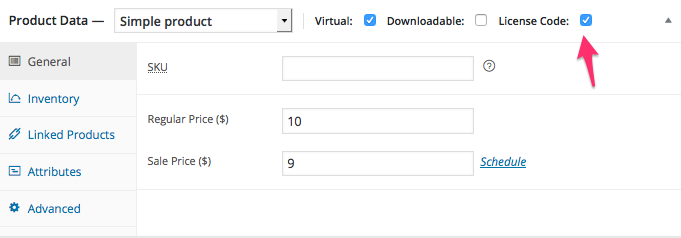
Saving a product with this box enabled will make the product available for adding new license codes. Also, it will enable the stock management for this product to keep track of available license codes.
Customizing license fields
As there may be many different products with various deliverable titles, the plugin allows you to customize the fields of license codes for each product.
Say you have a product called X Antivirus and want to deliver two pieces of information to the user: license code and expiration date. Also, you have a few lines of “How to” for the user. Using “WooCommerce License Delivery,” it’s really easy to define your own custom fields up to 4 ones.
While you’re editing your product, scroll down to find the Product License Code Description.
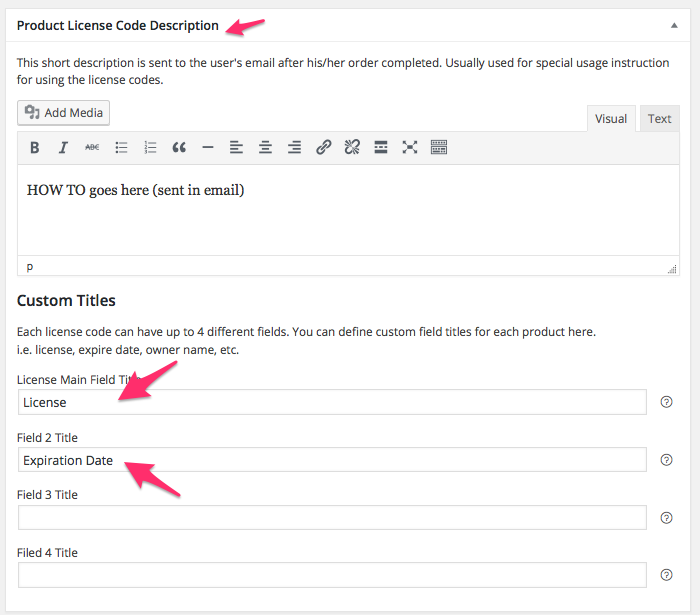
The user will see the custom titles in his account
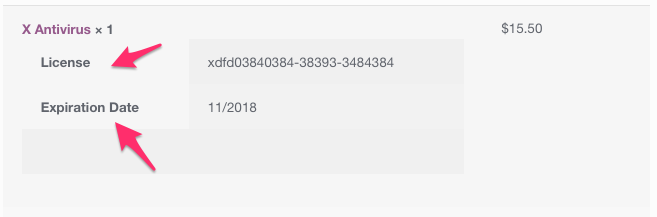
How to add a new license code
Once you have downloaded the plugin and have it activated, a new menu item called “License Codes” will appear on your WordPress sidebar. You can insert up to 5 gift codes in a single submission by filling out the form shown below. The first field of each license code is required. If your product does not need more than one information field, you can leave the last 3 ones empty.
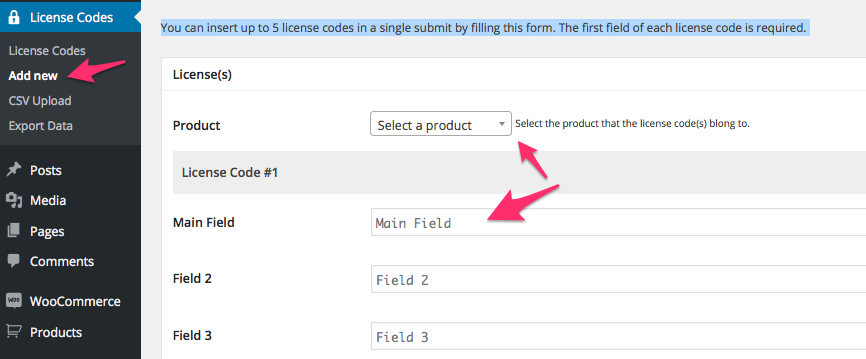
How to upload in bulk
You can upload your license codes in bulk by uploading a CSV file. Go to License Codes > CSV Upload. Download the sample CSV file. As you see, each row of the file must represent a license code, and you can have up to 4 columns for the fields. If you omit a column, it will be skipped. The only required field for each row is the first one.
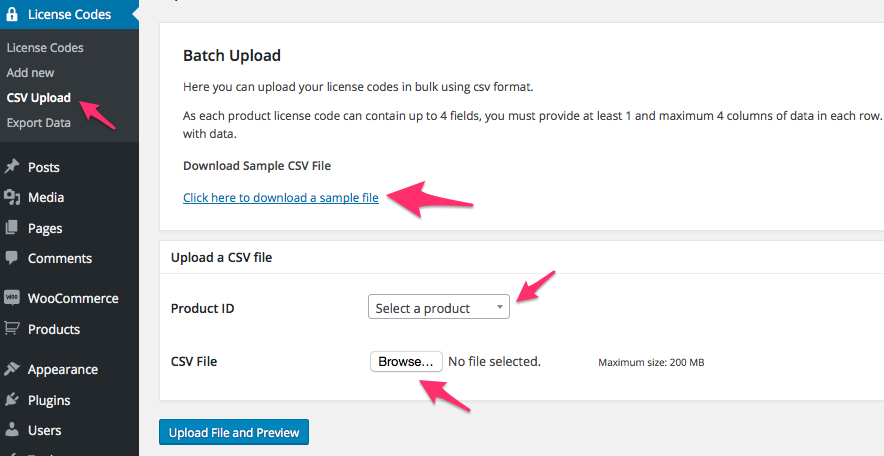
How can I remove a sold license code?
As a sold license code has been assigned to a user order, it’s not possible to remove it before removing the corresponding order. So, if you want to remove a sold license, first go to the Woocommerce orders page and remove the corresponding order.
Does the plugin manage the stock for products?
Woocommerce License Delivery enables the stock management for those products marked as “License Code” on the product edit page. By the way, after you add new license codes for a certain product, you will need to enable the product for sale by changing stock status to “In Stock” manually.
How are license codes stored?
All license codes are stored in a separate database table. They are stored without any encryption.